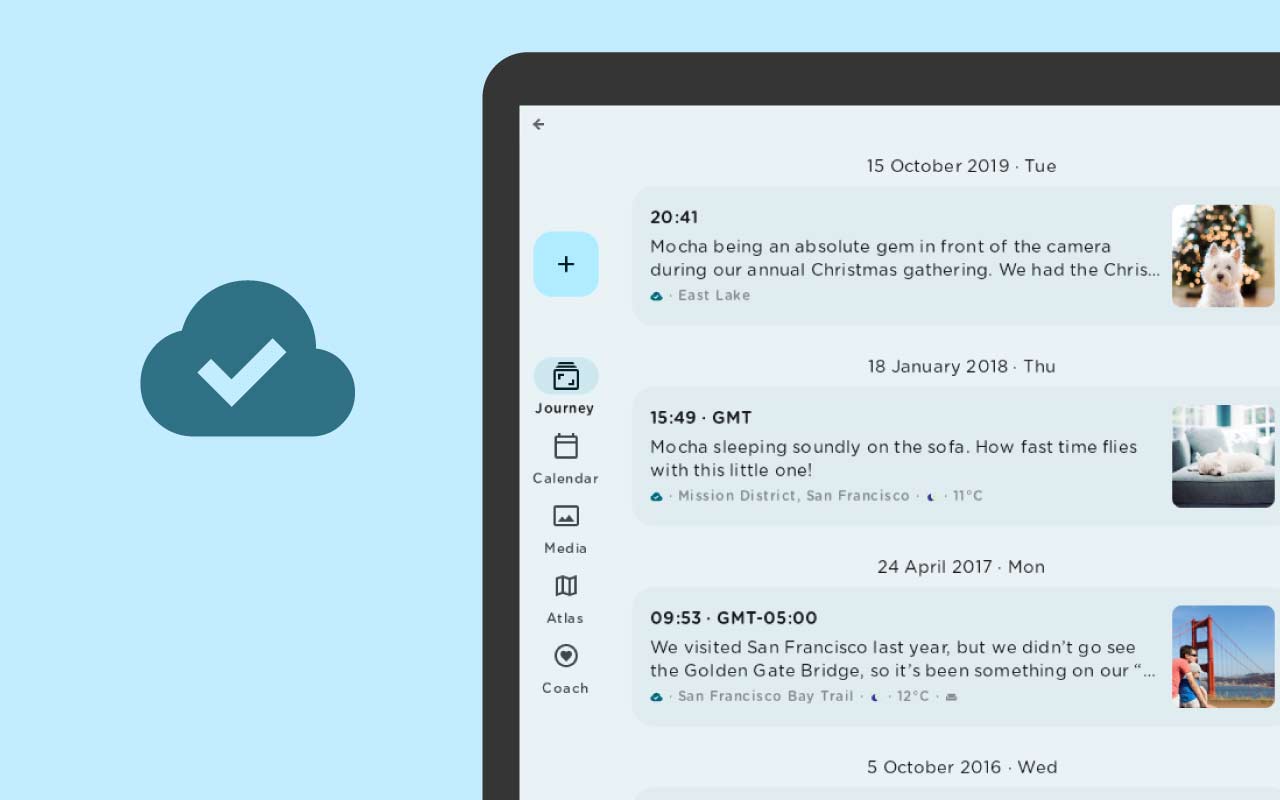In light of working towards making your journaling and reflection processes as seamless and as efficient, we are looking forward to letting you in on the latest additions to Journey to our Android users.
We understand the importance of seamless file synchronization, especially while using the platform to journal and store your thoughts and reflections across multiple devices. With the new update to Journey on Android, users will have the assurance that their journal entries have been successfully synchronized to Google Drive, or will be made aware that their entries have not been successfully uploaded to the cloud through different sync status icons.
Read on to find out more about this update!
Sync Status
Previously, users had to check the web app or the sync dialog box to review the sync status of their journal entries. If users uninstalled the app or logged out during the uploading process, it could potentially result in the loss of data as well. To ensure that this does not happen and to give users peace of mind with regards to the sync status of each of their journal entries, we have added different icons to the interface that reflect the real-time cloud sync status of each individual journal entry.
Read on to find out more about what each of these icons mean.
Successful Sync Icon
To reflect that your journal entry has successfully synced to your Google Drive, an icon with a cloud and a tick will be reflected on the bottom right, under the entry name of your journal entry in your timeline.
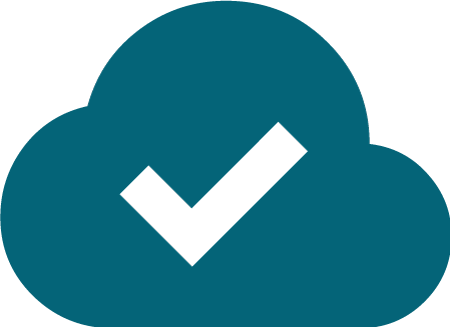
With this icon, it will be made clear that your journal entry has successfully synced and been uploaded to the cloud.
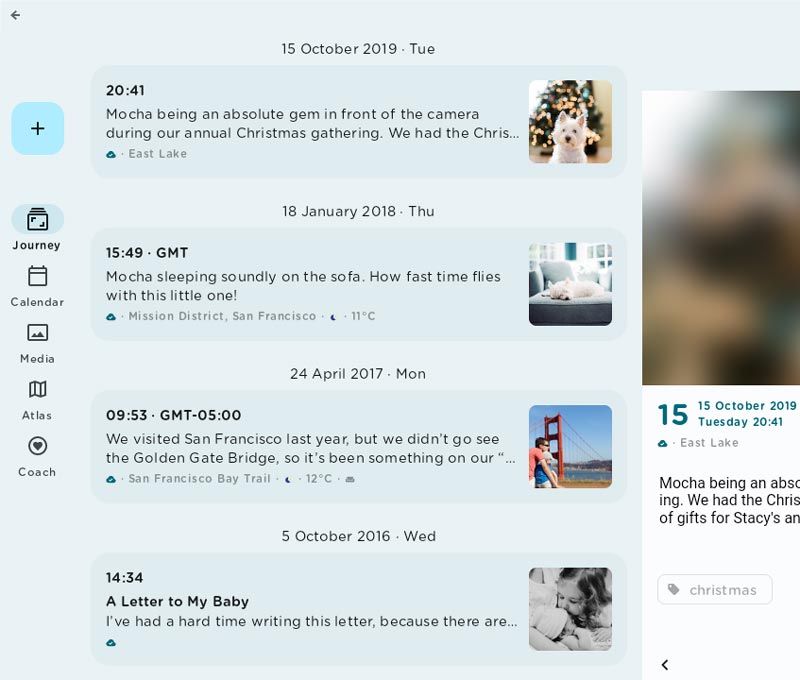
Upload Pending Icon
To reflect that your journal entry is still upload pending when syncing to the Google Drive, an icon with a red cloud will be reflected on the bottom right, under the entry name of your journal entry in your timeline.
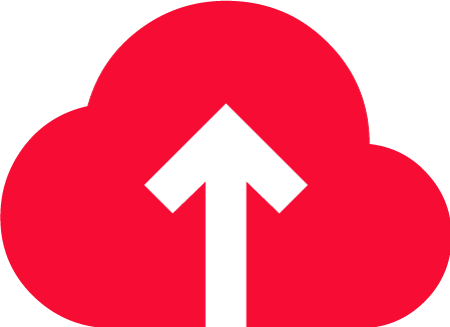
If this icon is indicated in your journal entry, it means that your entry has not been uploaded yet. This could be due to weak network connection or that the sync is still in progress. You could check on your network connection or you could wait for the sync to complete.
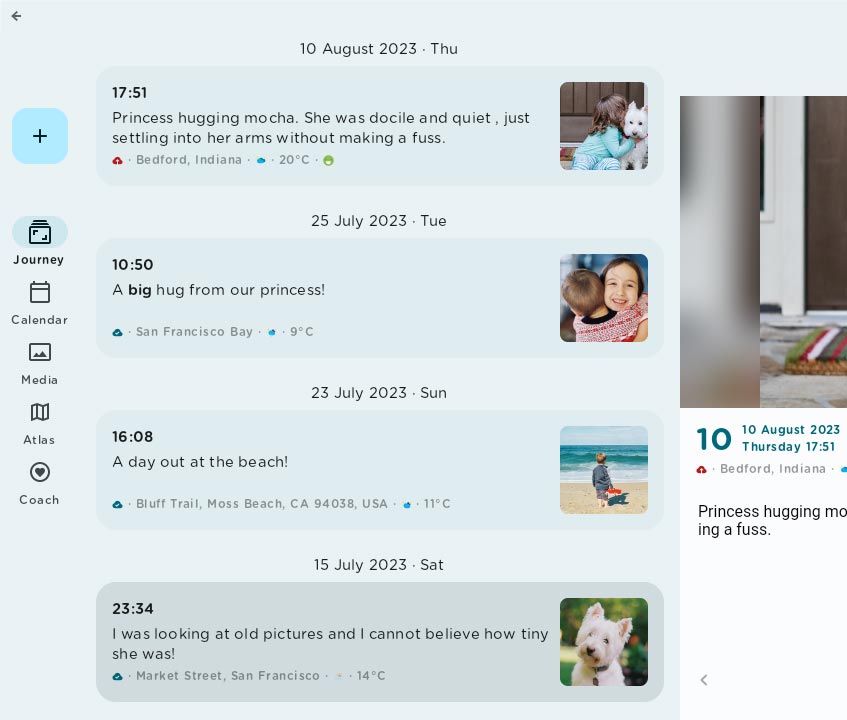
With this new update, we will be continuing to work to optimize our app's performance and improve overall user experience. Along with the real-time sync icons, other updates will be coming your way in the next few months in the hopes that your journaling experience continues to improve.
Update on Journey Cloud Sync
In July, we introduced Journey Cloud Sync to Journey, and the Beta version has been made available in the web app. This new on-demand sync service provides users with heightened security with end-to-end encryption. Now, with the added the sync icons, we hope that users feel even more at ease with the privacy, security, and reliability our platform.
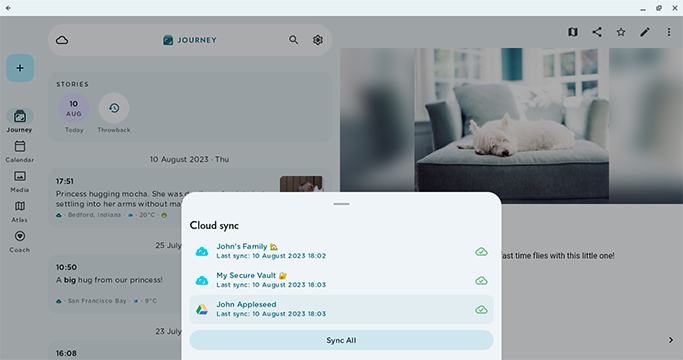
The Beta version of Journey Cloud Sync is also now available for users in Journey's web app, and will soon be made available on Android and iOS between mid-August and early September.