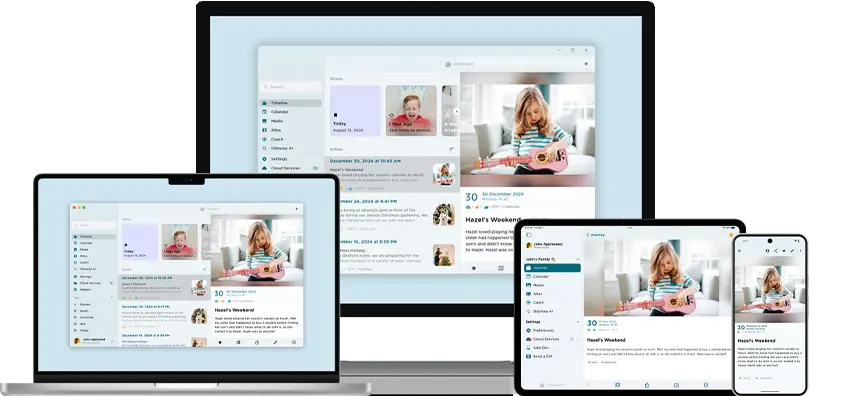How to Make a Journaling Advent Calendar in Your Journal App
In the spirit of the holiday season, why not bring some festive fun to your journaling practice? Our new blog post breaks down the process of creating a Journaling Advent Calendar using your favorite journal app, Journey. Get ready to infuse your daily writing routine with holiday magic.

The holiday season is upon us, and what better way to embrace the spirit of the season than with an advent calendar? If you're a digital enthusiast and enjoy journaling on your favorite journaling app, why not create a journaling advent calendar right there on your device? This unique digital twist on a classic tradition will not only help you stay organized during the holiday season but also bring a touch of mindfulness and reflection to your daily routine. Read on to discover how to create a personalized and interactive journaling advent calendar in your favorite journal app.
Step 1: Choose Your Journaling App
The first step is to choose a journaling app that suits your needs and preferences. There are several popular journaling apps available such as Journey. Select the one with features that resonate with you and make sure it supports multimedia elements like photos or videos, as these will add an extra layer of creativity to your advent calendar.
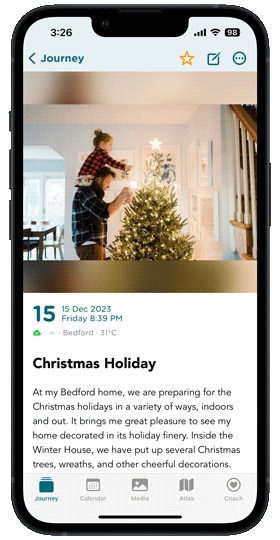
Step 2: Create a New Journal or Section
Open your journaling app, such as Journey, and create a dedicated journal for your advent calendar. In Journey, you can easily organize your entries by adding tags or labels to categorize them for easy navigation. Simply open the editor for each entry, and click on the tag button provided. This will allow you to add relevant tags to each advent calendar entry.
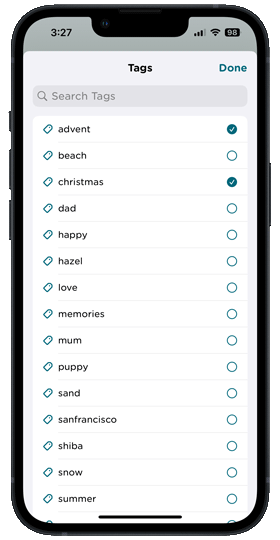
Consider using tags such as "advent", "December," or specific themes related to the daily prompts or activities. By utilizing tags, you can quickly search and filter your entries, making it effortless to navigate through your advent calendar and find specific days or topics you wish to revisit.
Journey's user-friendly interface streamlines the process of adding tags, ensuring you can organize and access your journaling advent calendar with ease.
Step 3: Set Up Your Calendar Pages
Create 24 new entries (from December 1st to 24th), each representing a day leading up to Christmas. With Journey, you can customize the date, title, and format of every entry, allowing you to personalize your advent calendar even further. Get creative with your titles and subheadings, making use of the app's features that allow for headings and colored texts. This means you can make each day stand out with vibrant and eye-catching titles, making your advent calendar a visually appealing and engaging experience.
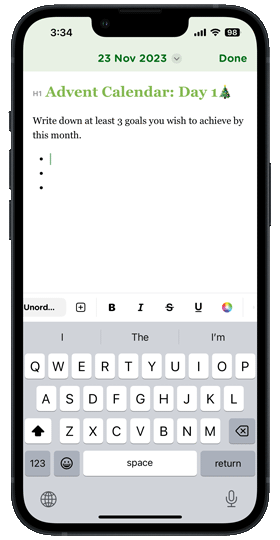
Let your creativity shine through as you label each entry with the corresponding day or come up with unique and captivating titles that reflect the theme or essence of that day's prompt or activity.
Step 4: Add Multimedia Elements
One advantage of a digital journaling advent calendar is the ability to include multimedia elements. Enhance your entries by attaching or embedding photos, videos, voice recordings, or even festive music. You can capture the holiday spirit by documenting decorations, special moments, or snippets of your favorite seasonal tunes. Adding multimedia elements will transform your advent calendar into a vibrant and interactive experience.
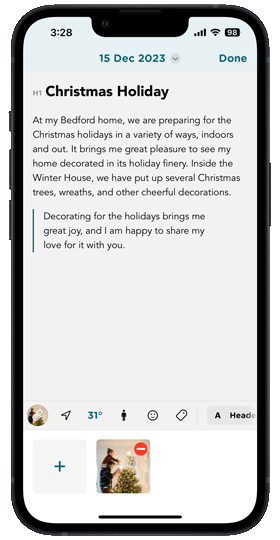
Step 5: Define Daily Prompts or Activities
Now comes the fun part – defining prompts or activities for each day leading up to Christmas. Tailor these prompts to your interests and what you'd like to reflect on or engage in daily. Some ideas for daily prompts or activities could include:
- Write about a holiday tradition you cherish.
- Share your favorite winter recipe.
- Create a gratitude list for the year.
- Reflect on the best gift you've ever received.
- Write a letter to your future self, outlining aspirations for the upcoming year.
- Share a holiday poem or short story.
Make these prompts as simple or elaborate as you prefer, and feel free to experiment with different formats, such as bulleted lists or even video entries.
Step 6: Set Daily Reminders
To ensure you don't miss a day of journaling, set daily reminders within your journaling app. These reminders will notify you each day about the prompt or activity you should engage with. By setting a consistent reminder time, you'll establish a routine and make the most out of the journaling advent calendar experience.

Step 7: Embrace the Journey and Share
As you immerse yourself in the journey of your digital advent calendar, don't forget that journaling doesn't have to be a solitary experience. With Journey Cloud Sync, you can take your journaling to the next level by creating a shared journal that can be accessed and collaborated on by multiple users. This means you and your loved ones can create a shared advent calendar journal, adding entries and engaging with the daily prompts together.
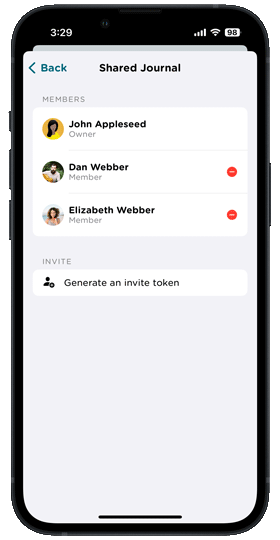
Sharing your reflections, stories, and memories can deepen your understanding of each other, strengthen your bond, and create lasting memories. With synchronized updates, you can stay connected in real-time, no matter where you are in the world. Use Journey Cloud Sync to create a sense of togetherness and celebrate the holiday season through the joy of shared journaling.
Enrolling into Advent Calendar Prompts in Journey
If you are looking for a hassle-free way to embark on your advent journaling journey, Journey app offers the option to enroll into their pre-made Advent Calendar Prompts. Starting from December 1st and continuing all the way until the 24th, these prompts save you the time for you to create your own advent calendar.
To enroll in Journey's Advent Calendar Prompts, simply open the app and navigate to the Coach section. Look for the Advent Calendar Prompts program, which is in the holiday season category. Once you find it, click on it to enroll.
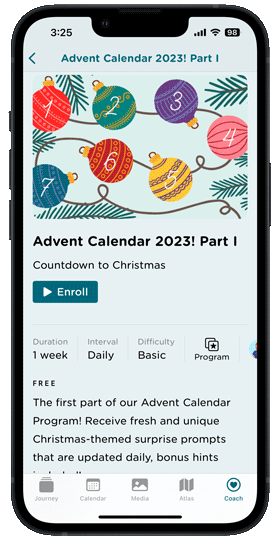
Enrolling in the Advent Calendar Prompts will automatically populate your journal with daily prompts, tailored specifically for the holiday season. These prompts can range from reflection questions to creative exercises that encourage self-expression and mindfulness during this festive time.
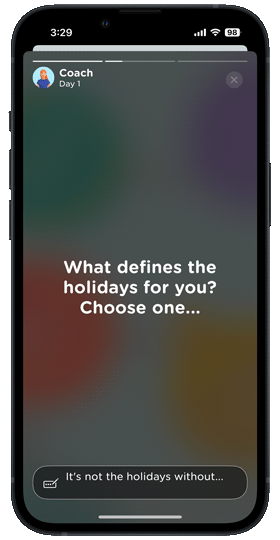
With Journey's Advent Calendar Prompts, you can dive into each day's prompt with excitement and anticipation, knowing that you don't have to worry about creating or brainstorming your own journaling ideas. Each prompt will guide you through a unique exploration of the holiday season, allowing you to capture your thoughts, feelings, and experiences in a meaningful way.

In this digital age, journaling doesn't have to be limited to pen and paper. By creating a journaling advent calendar in your favorite journaling app, you'll infuse the joy of the holiday season with technology and mindfulness. So, grab your device, open your Journey app, and enjoy a season of reflection, self-expression, and creativity with your very own digital advent calendar.